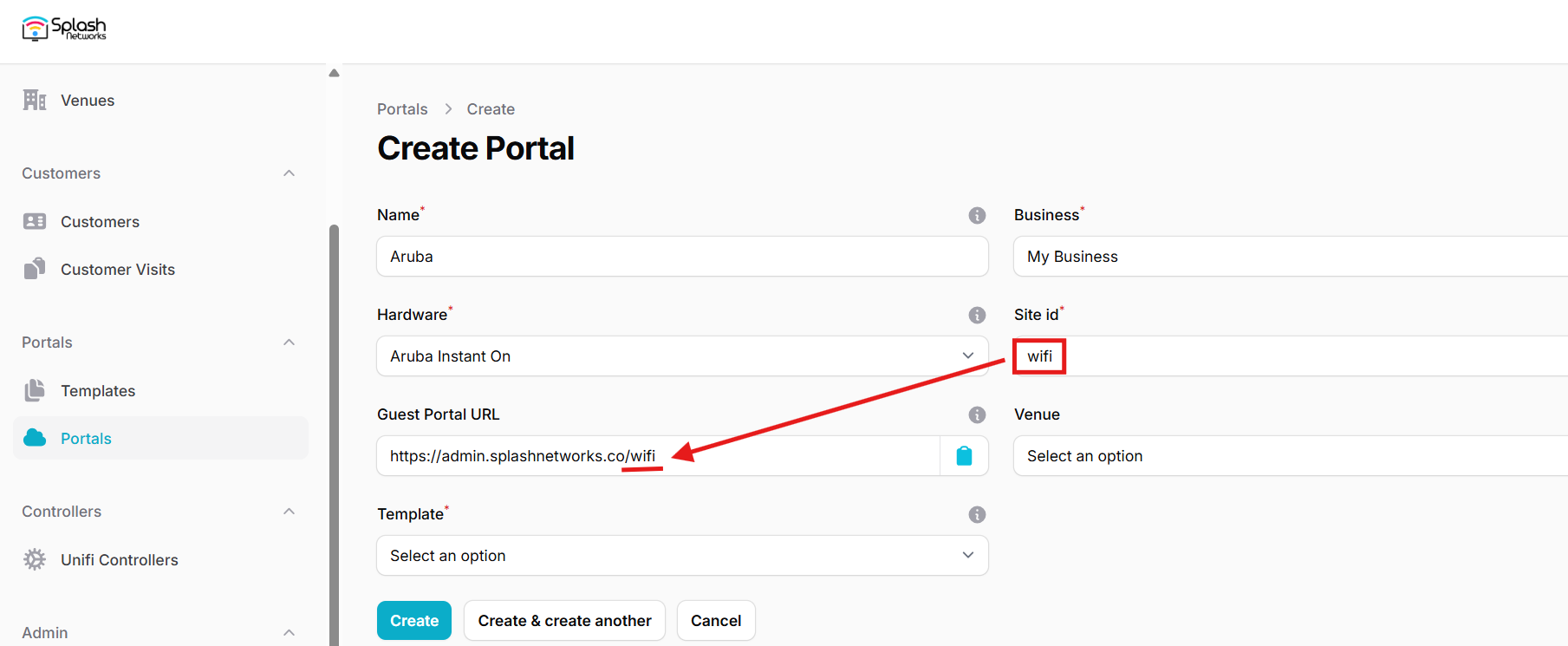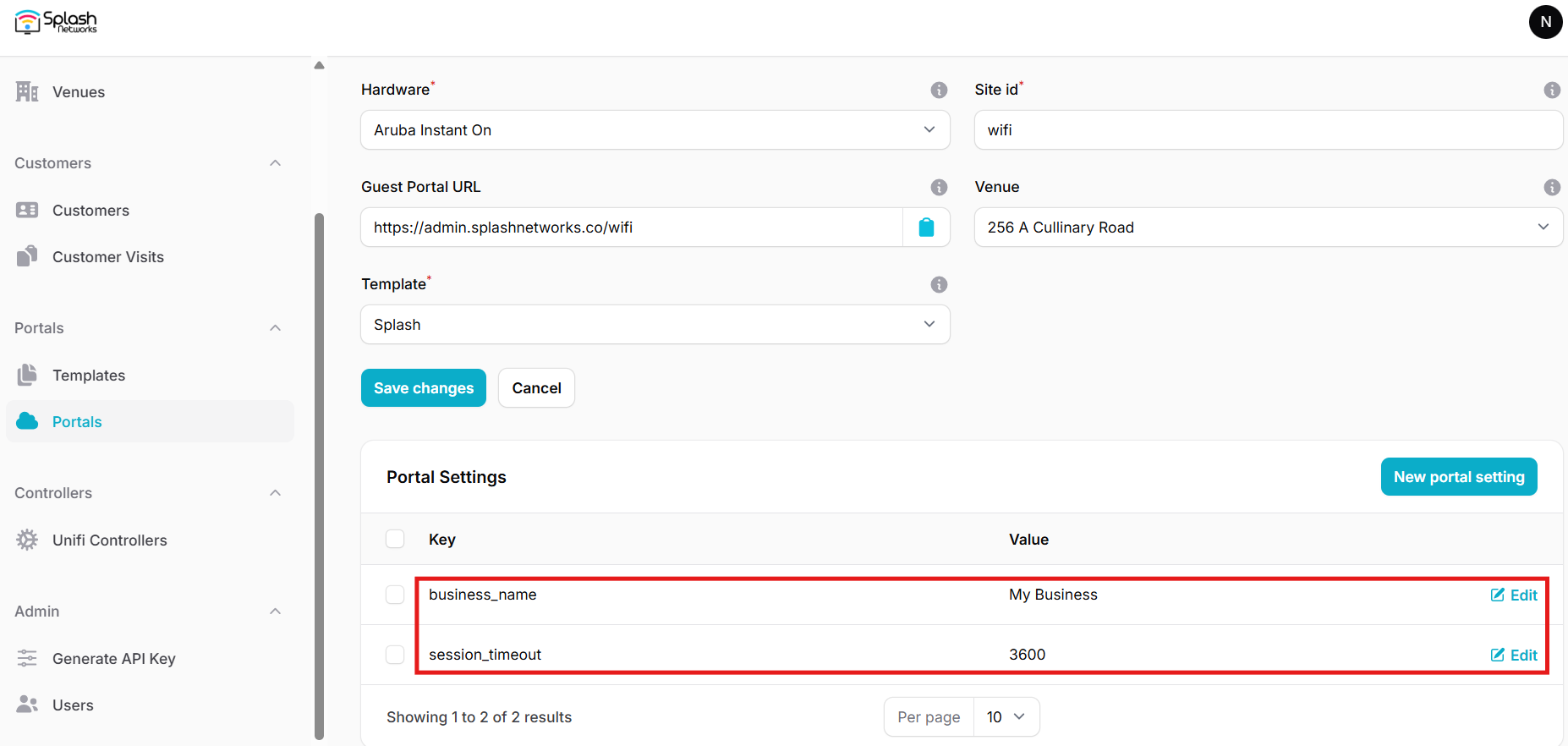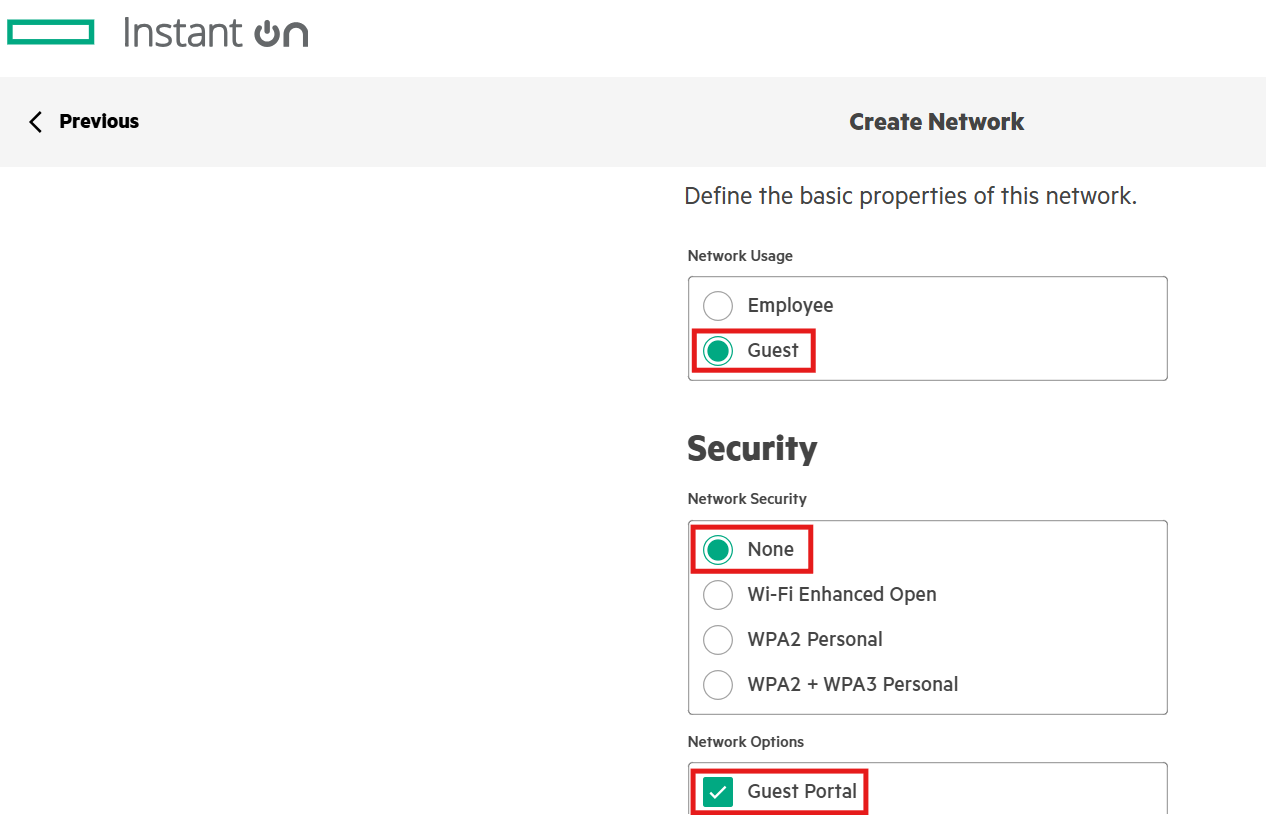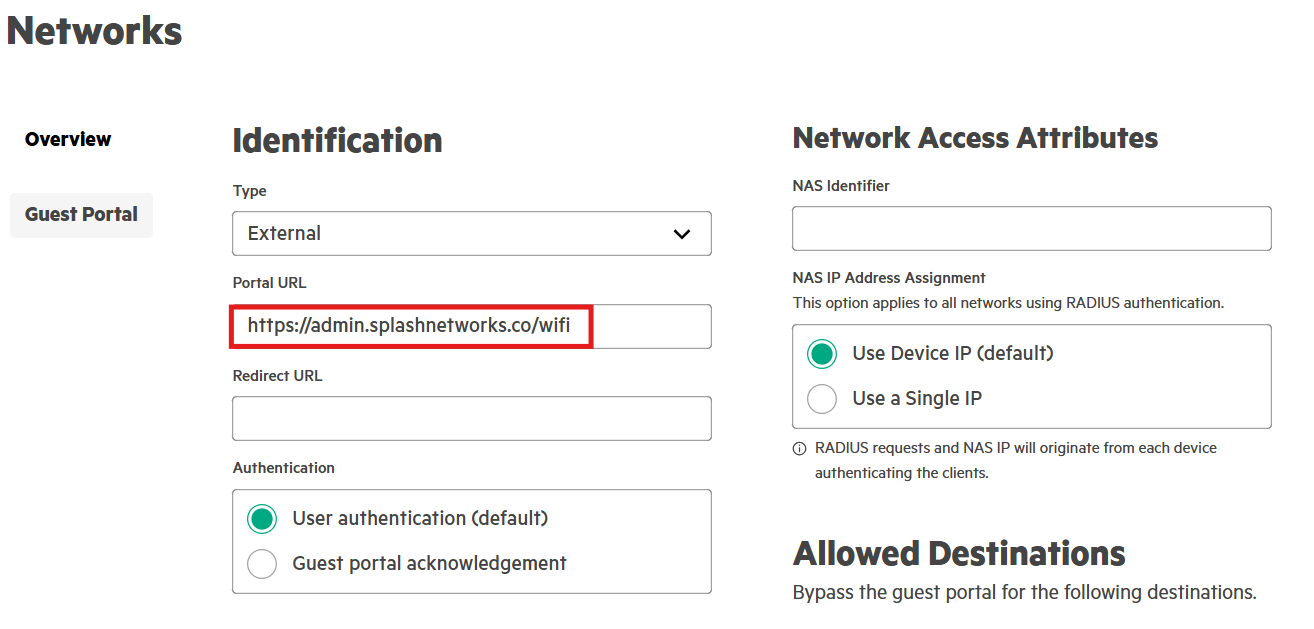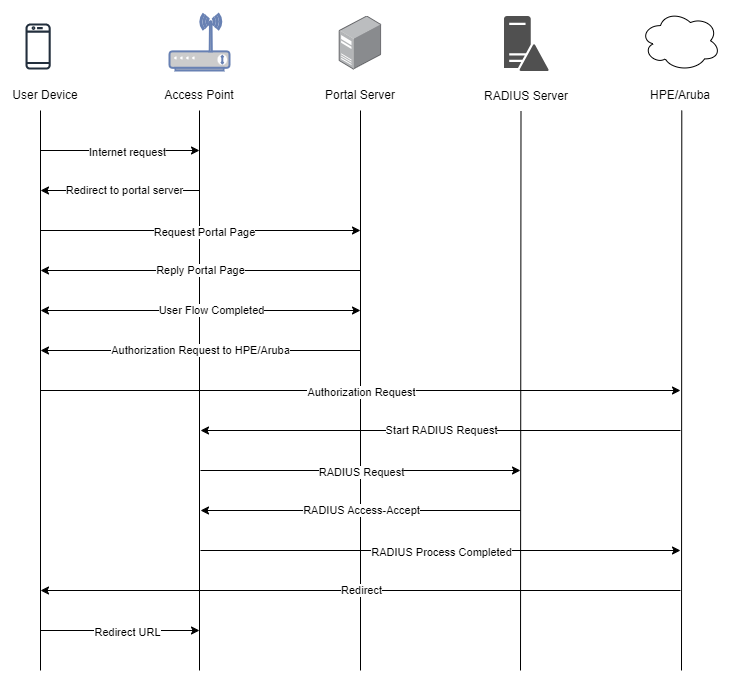Aruba/HPE Instant On
To set up a portal for Aruba/HPE Instant On first you need to create a template.
Add a Portal
To create a portal go to the Portals tab and click on the New portal button. Enter a name for the portal, and in Hardware select Aruba Instant On. Then, enter a Site ID based on which the path of the portal URL will be defined.
The Guest Portal URL will be created based on the URL of the Splash Air application followed by the path given by Site ID. Note this URL as it will be required later.
Select the venue and template and click on the Create button.
Portal Settings
You can go to Portals to view the settings for the portal(s) just added.
Clicking on a portal takes you to the details for that portal. It lets you specify additional settings:
Business Name: name of the venue which will be displayed on top of the portal
Duration (seconds): the time in seconds for which a user is authorized on the network
Expiry: the time in days after which a repeat user will have to enter their data again on the portal
You can click on the Edit button against each entry to modify it if needed.
Instant On Portal Settings
Login to your account on the HPE Instant On cloud and select the site on which you want to apply guest portal. Create a new Network of type Guest. In Network Options enable Guest Portal.
In Networks > Guest Portal select Type External. In Portal URL select the Guest Portal URL that you copied earlier.
In Primary RADIUS add the details of your RADIUS server, such as IP address and shared secret (will be provided by Splash Networks' team).
Troubleshooting
To troubleshoot problems it is important to understand the components involved in the captive portal user authorization process and the interactions between them.
Traffic Flow
Here is the traffic flow in the case of HPE/Aruba Instant On: