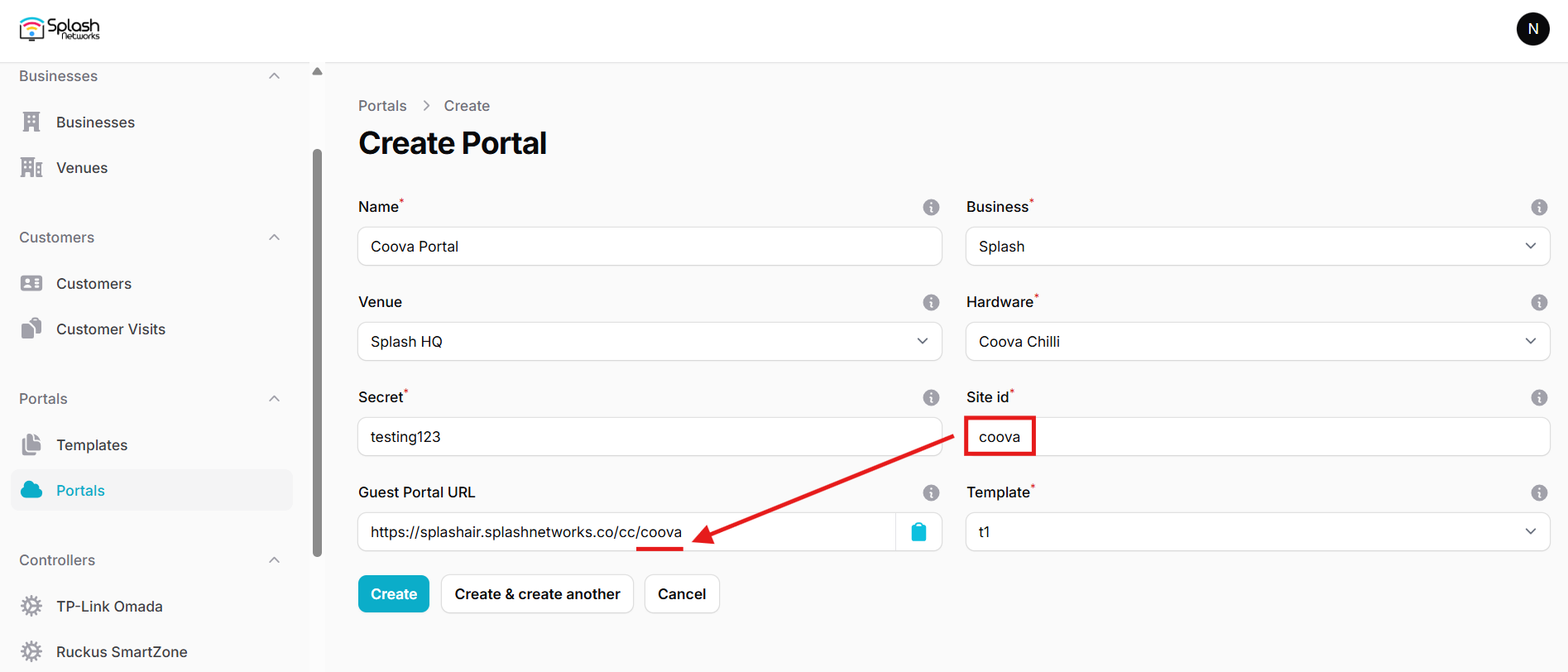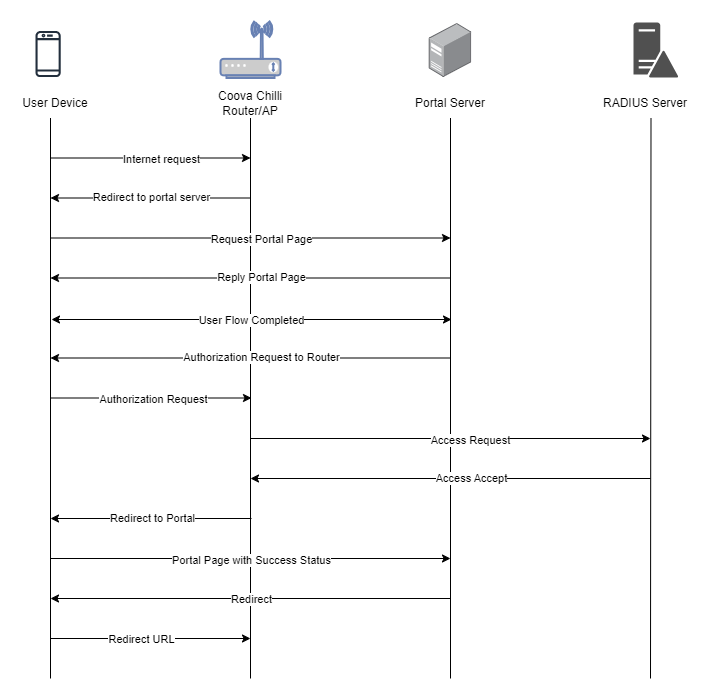Coova Chilli
To set up a portal for Coova Chilli first you need to create a template.
Add a Portal
To create a portal go to the Portals tab and click on the New portal button. Enter a name for the portal and specify the business and venue. In Hardware select Coova Chilli. Enter a secret which will be used to secure communication between the router/AP and Splash Air server. Then, enter a Site ID based on which the path of the portal URL will be defined.
The Guest Portal URL will be created based on the URL of the Splash Air application followed by the path given by Site ID. Note this URL as it will be required later.
Select the template and click on the Create button.
Portal Settings
You can go to Portals to view the settings for the portal(s) just added.
Clicking on a portal takes you to the details for that portal. It lets you specify additional settings:
Business Name: name of the venue which will be displayed on top of the portal
Expiry: the time in days after which a repeat user will have to enter their data again on the portal
Redirect URL: the URL a user is redirected to after successful portal authorization
Duration (seconds) after email verification: when using "Link" type Flow it is the "Session-Timeout" a user will receive via RADIUS after successful email verification
You can click on the Edit button against each entry to modify it if needed.
Coova Chilli Settings
Coova Chilli is an open-source captive portal package which is used in many Linux based routers. This guide is written for OpenWRT. Our recommended OpenWRT firmware version is OpenWRT 19. Newer versions do not have iptables installed by default so Coova Chilli will not work out of the box. For newer firmwares we recommend using OpenNDS package instead of Coova Chilli.
Access OpenWRT router/AP using LuCI web interface. By default, OpenWRT firewall does not allow web or SSH access on WAN IP. As a captive portal blocks all traffic on LAN until user is authenticated so when we initially enable captive portal on OpenWRT we would lose management access to the router. To manage OpenWRT we should therefore open access from WAN side.
Go to Network > Firewall > Traffic Rules. Add a new rule with these properties:
Protocol: TCP
Source zone: wan
Destination zone: Device (input)
Destination port: 80
Similarly, add another rule for Destination port: 22. Click on Save and apply. Once these rules are added you would be able to access OpenWRT via web and SSH from WAN side.
Access your OpenWRT device over SSH using its WAN IP. Enter these commands:
opkg update
opkg install coova-chilli nano
Open coova-chilli config file:
nano /etc/config/chilli
Make the following changes:
option disabled 1: should be commented out
option radiusserver1 radius IP: the IP of Splash Air should be added here
option radiusserver2 rad02.chillispot.org: should be commented out
option radiussecret secret: RADIUS secret should be entered here (will be provided by Splash Networks' team)
option dhcpif br-lan: LAN interface such as br-lan or eth0 should be given here
option uamserver Guest Portal URL: the Guest Portal URL created earlier should be added here
option uamsecret secret: UAM secret created earlier should be entered here
Save and exit.
To check chilli runtime settings use this command:
cat /var/run/chilli_<config>.conf
To apply the changes stop and start the service:
/etc/init.d/chilli stop
/etc/init.d/chilli start
Helpful commands
Enable/disable service
/etc/init.d/chilli enable
/etc/init.d/chilli disable
Check online users
chilli_query list
Logout connected user
chilli_query logout <MAC address>
View logs
logread -f
Troubleshooting
To troubleshoot problems it is important to understand the components involved in the captive portal user authorization process and the interactions between them.
Traffic Flow
Here is the traffic flow in the case of Coova Chilli: