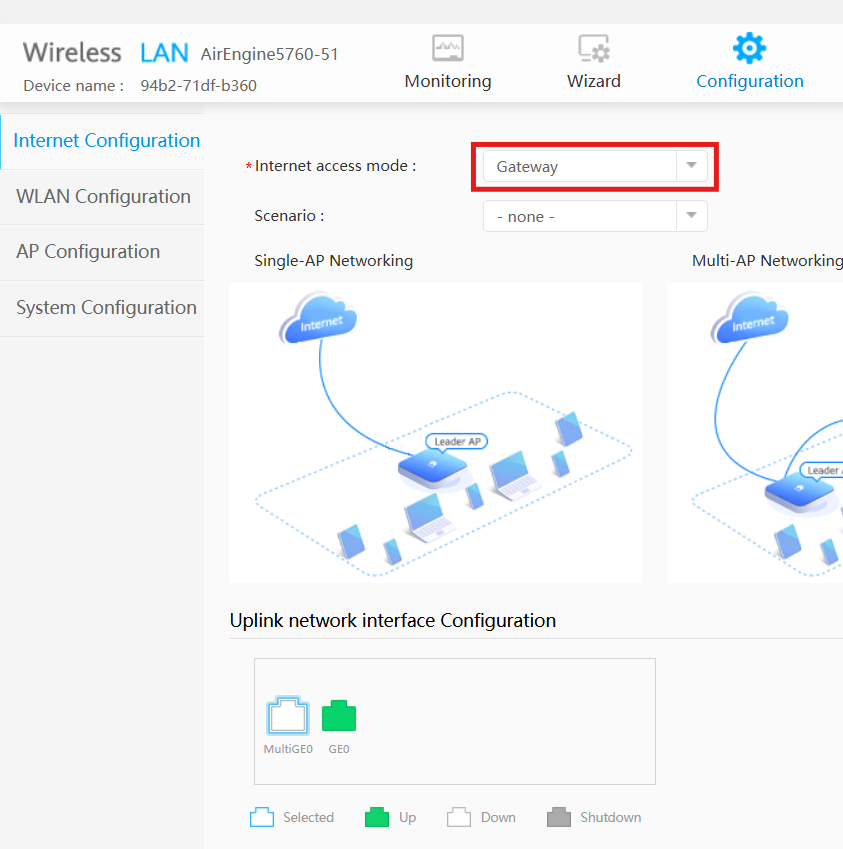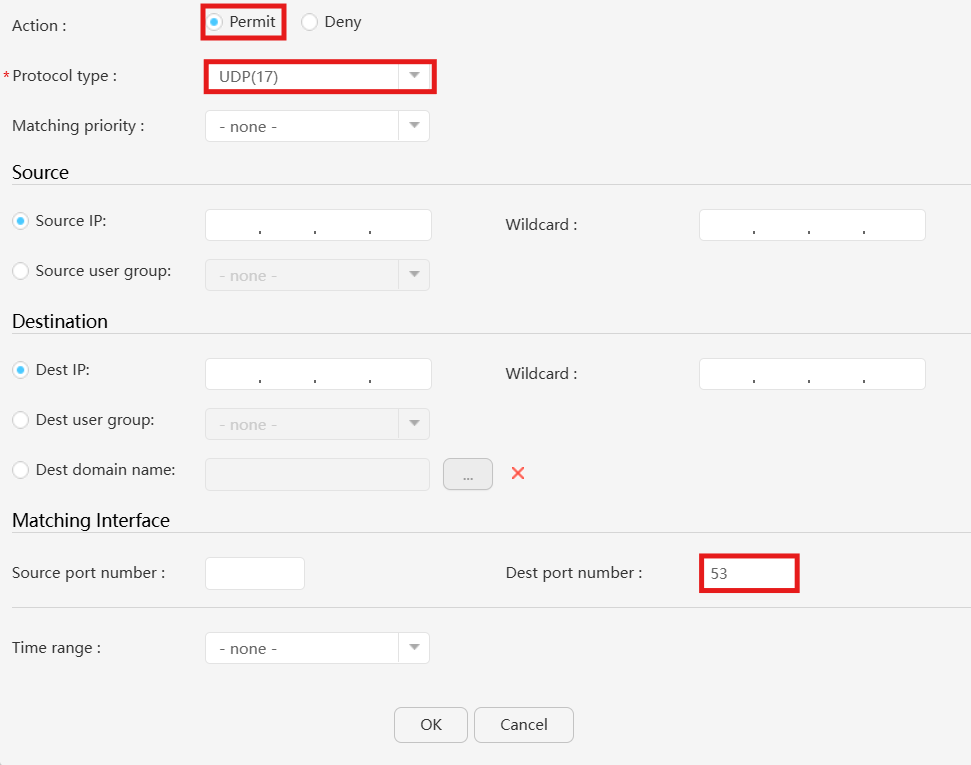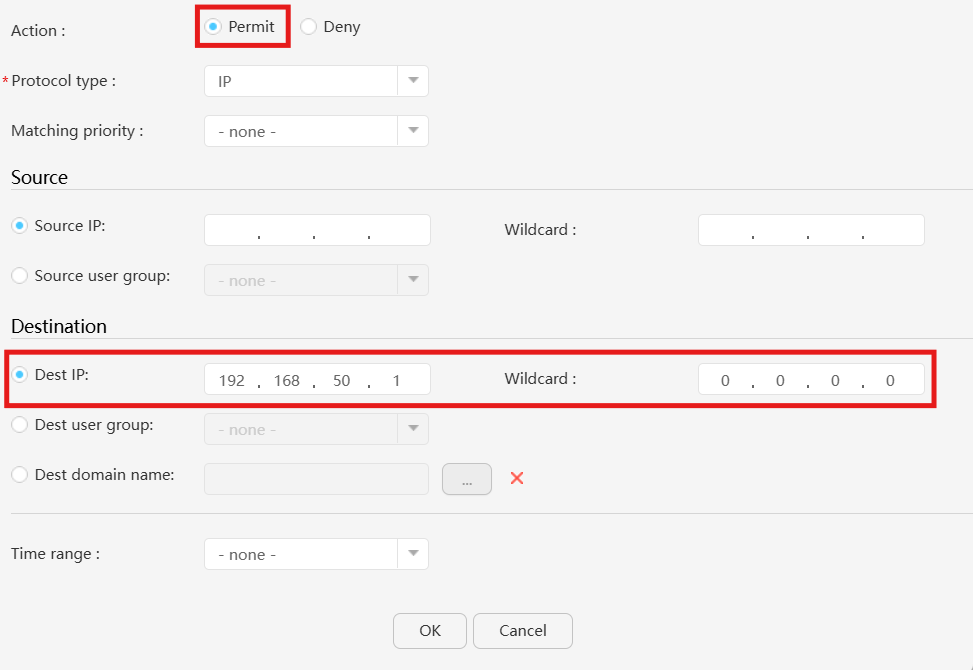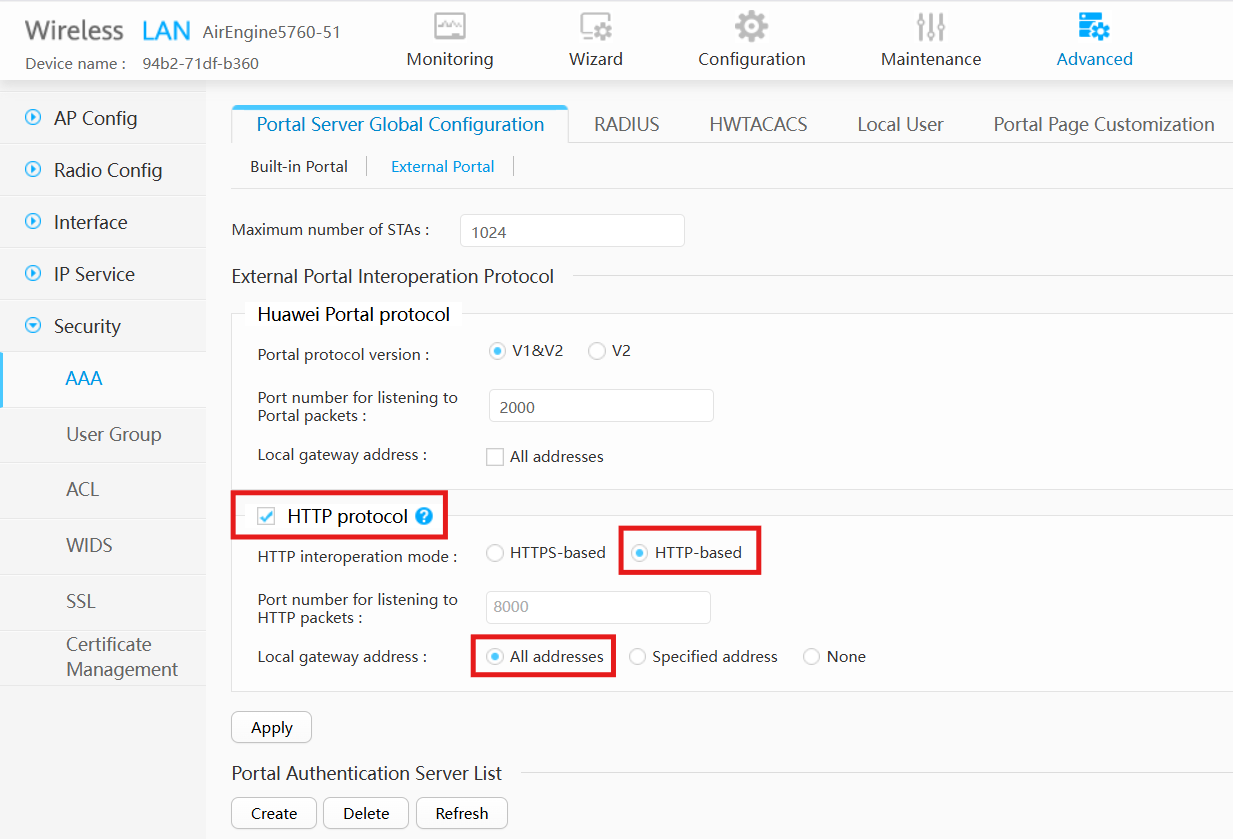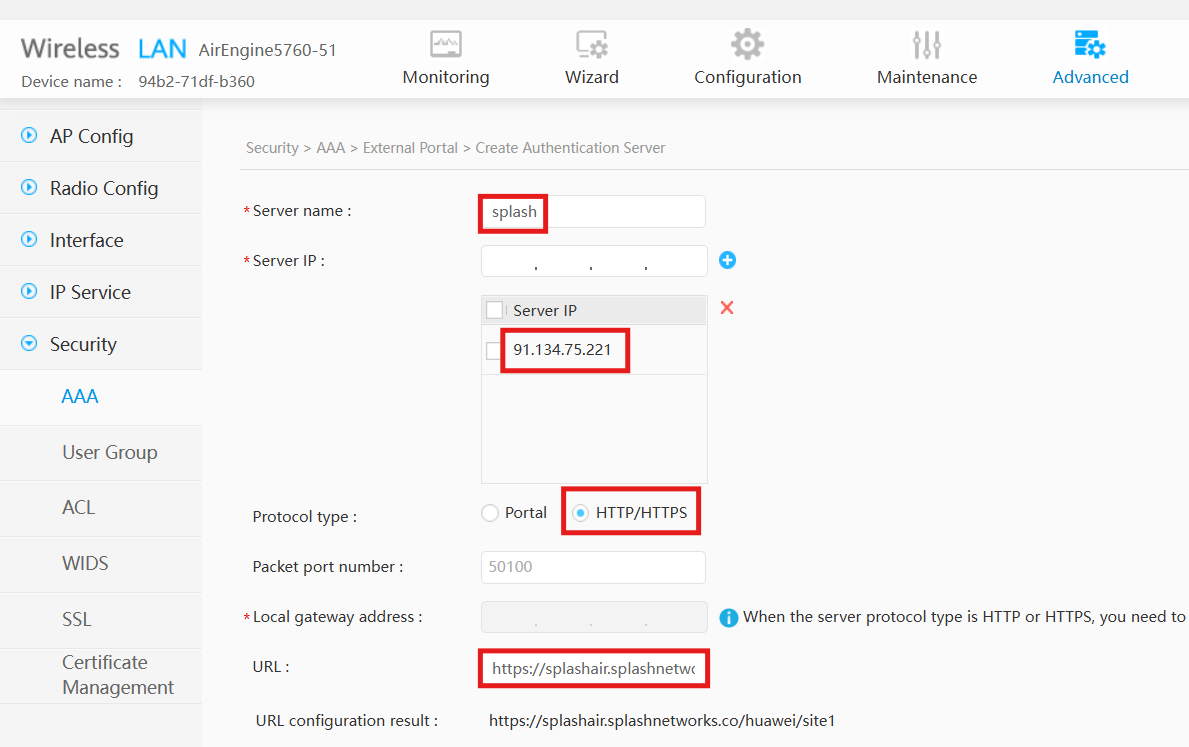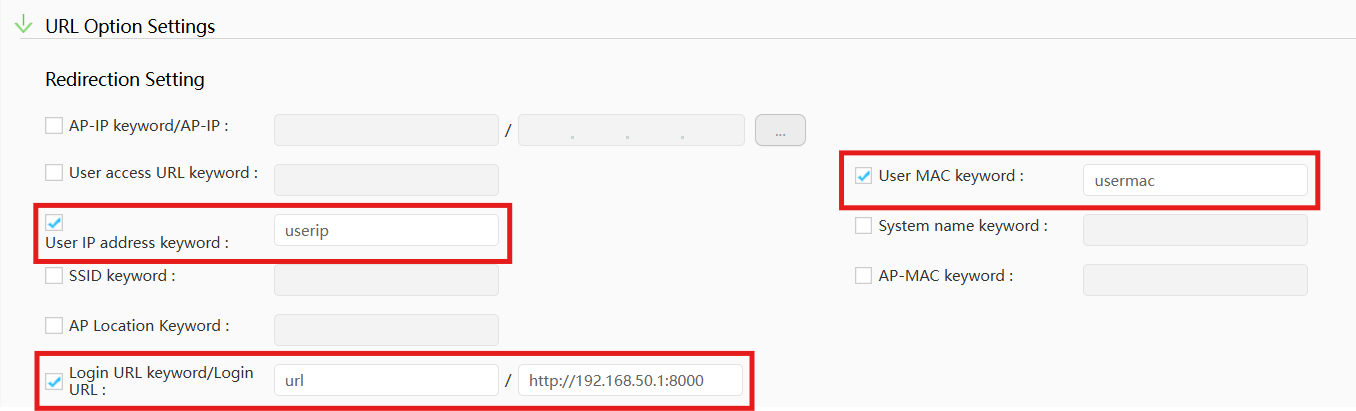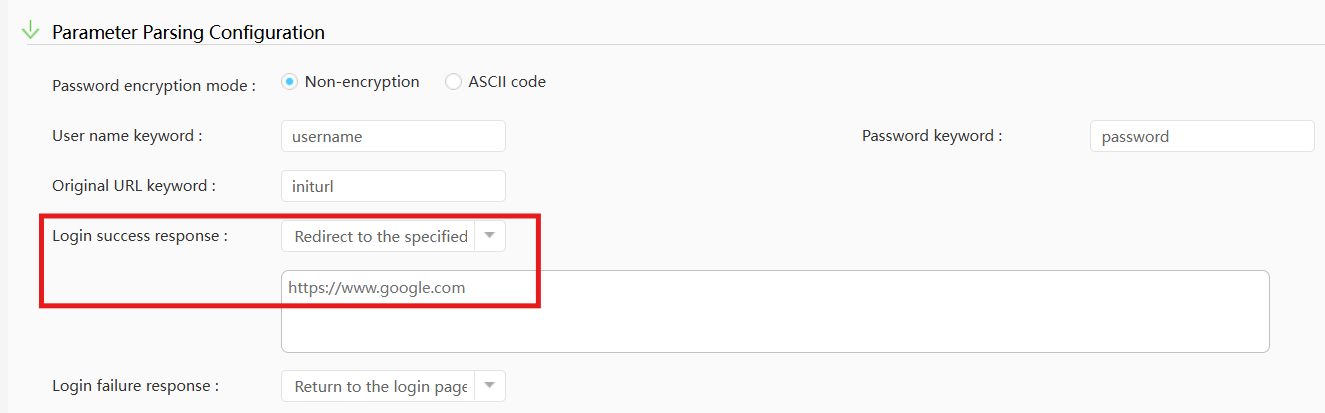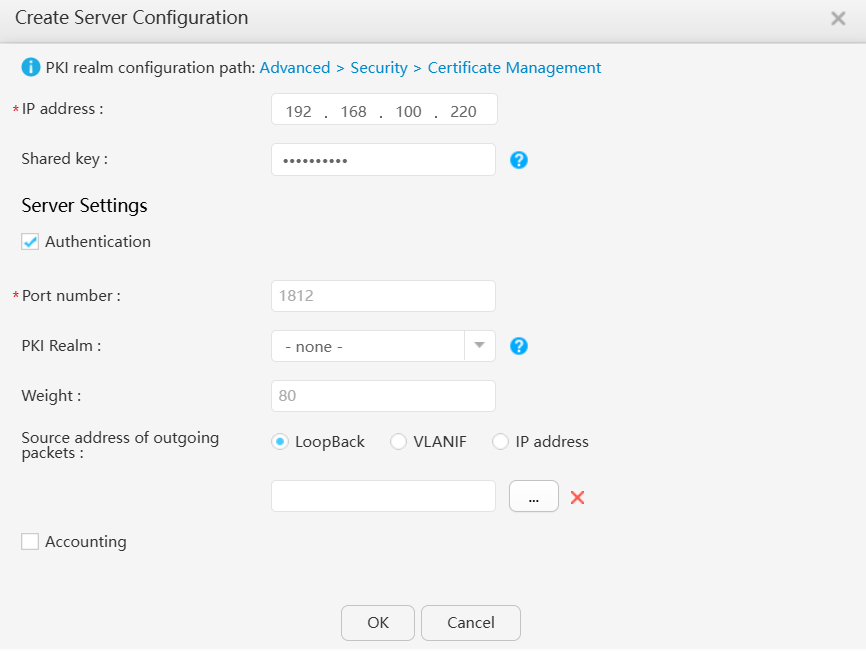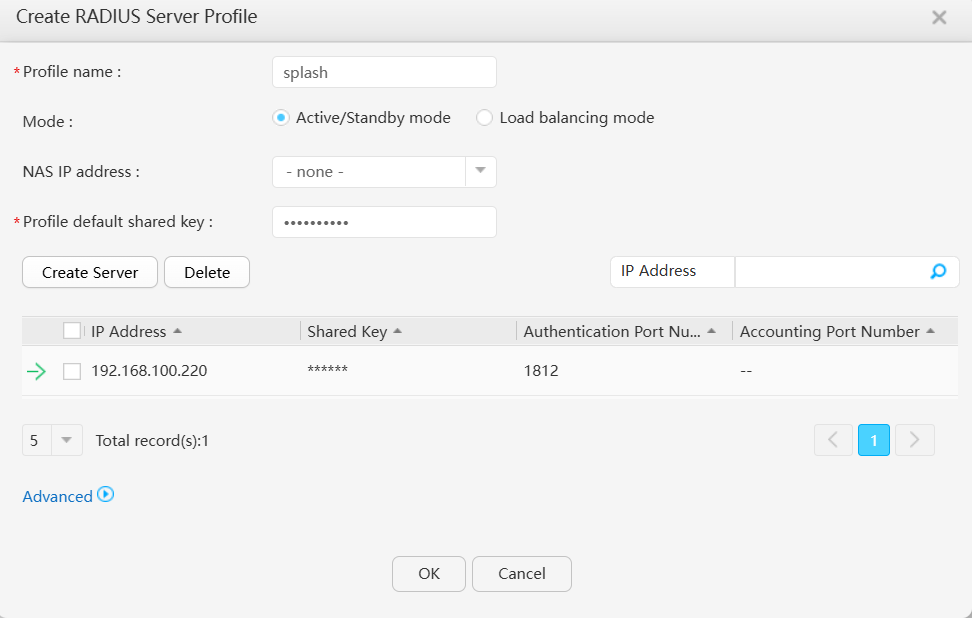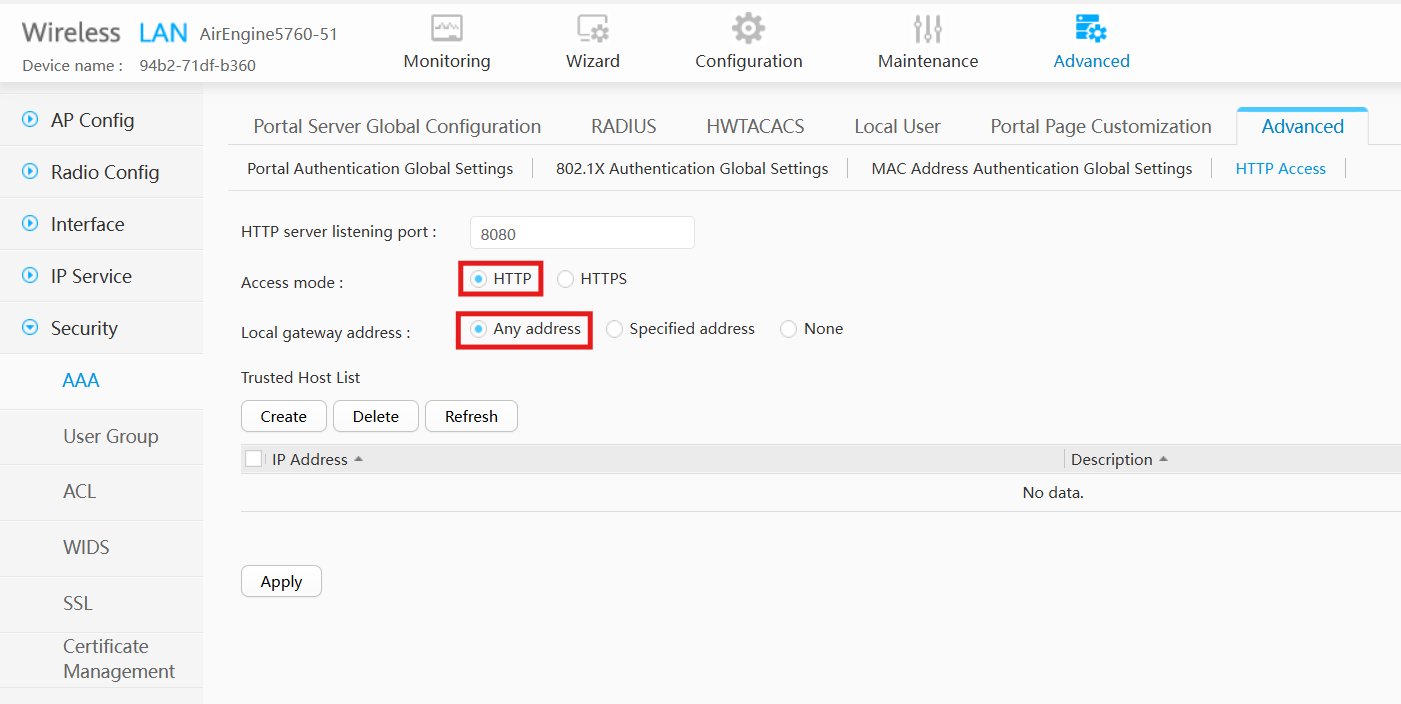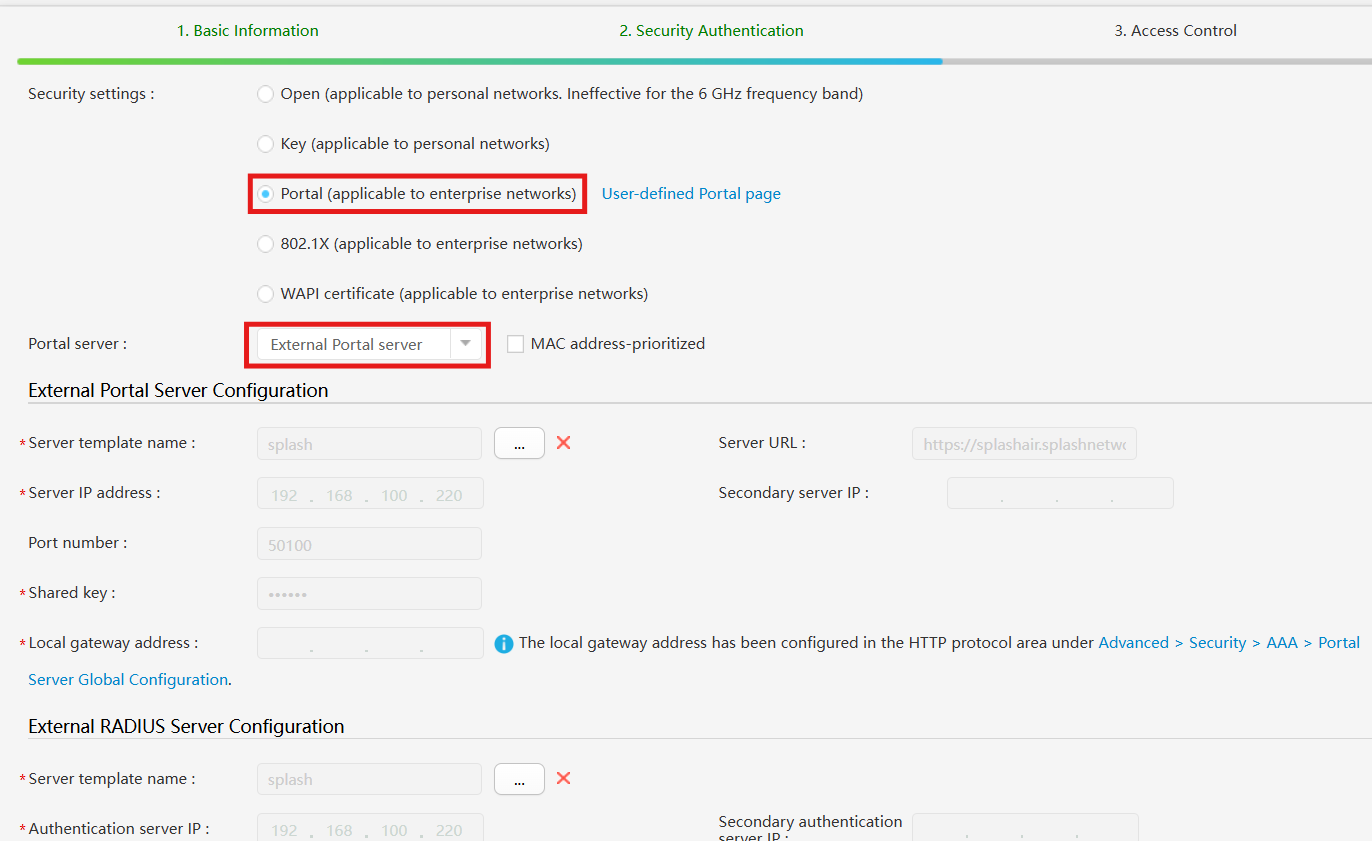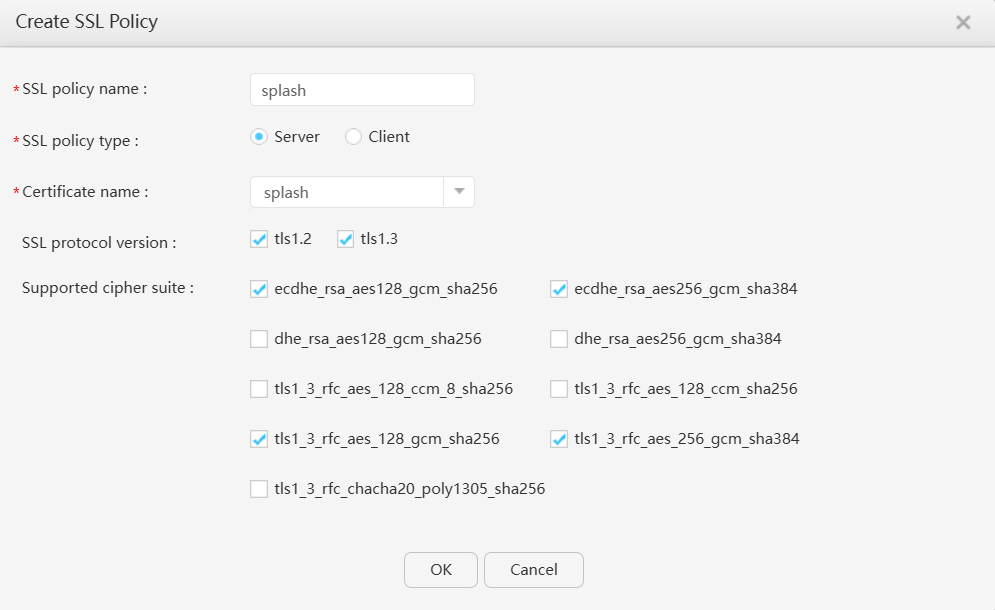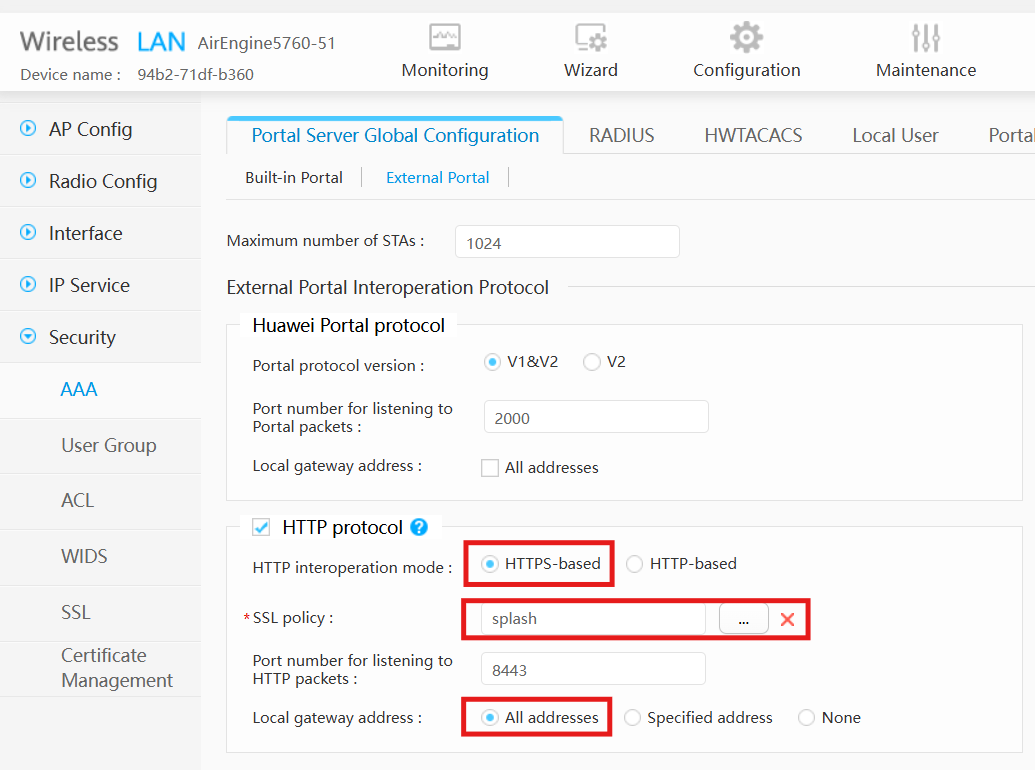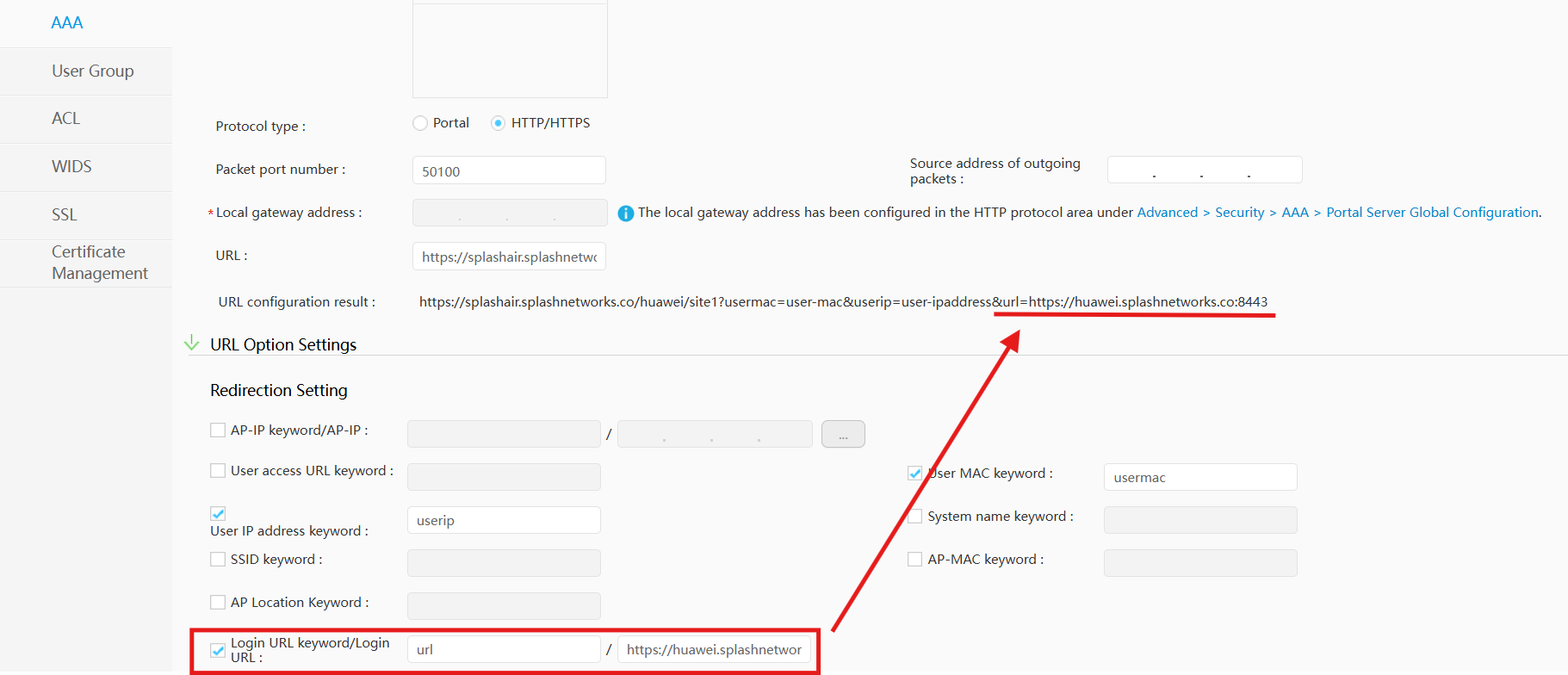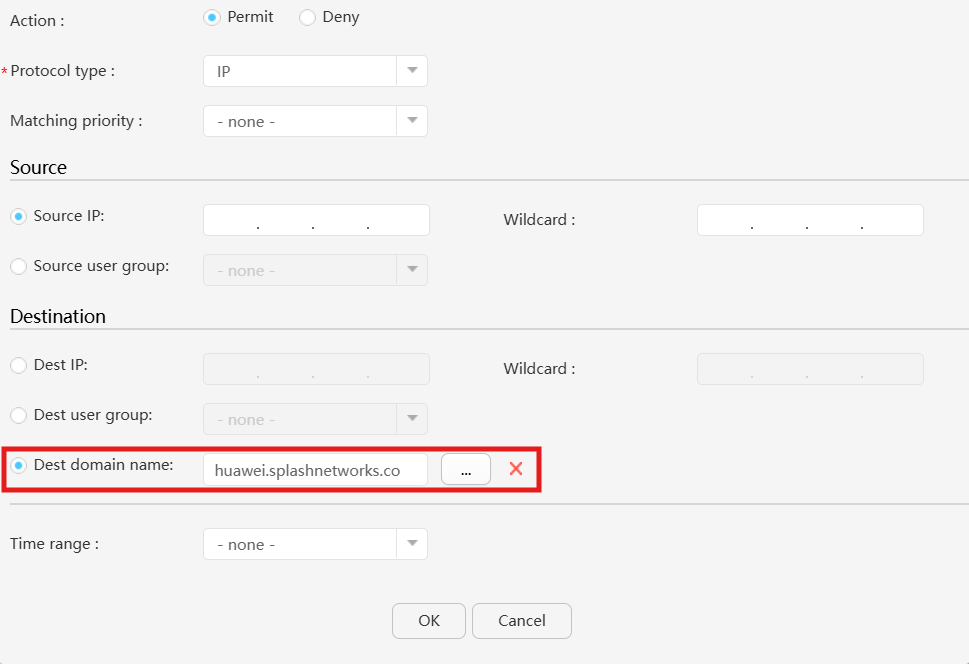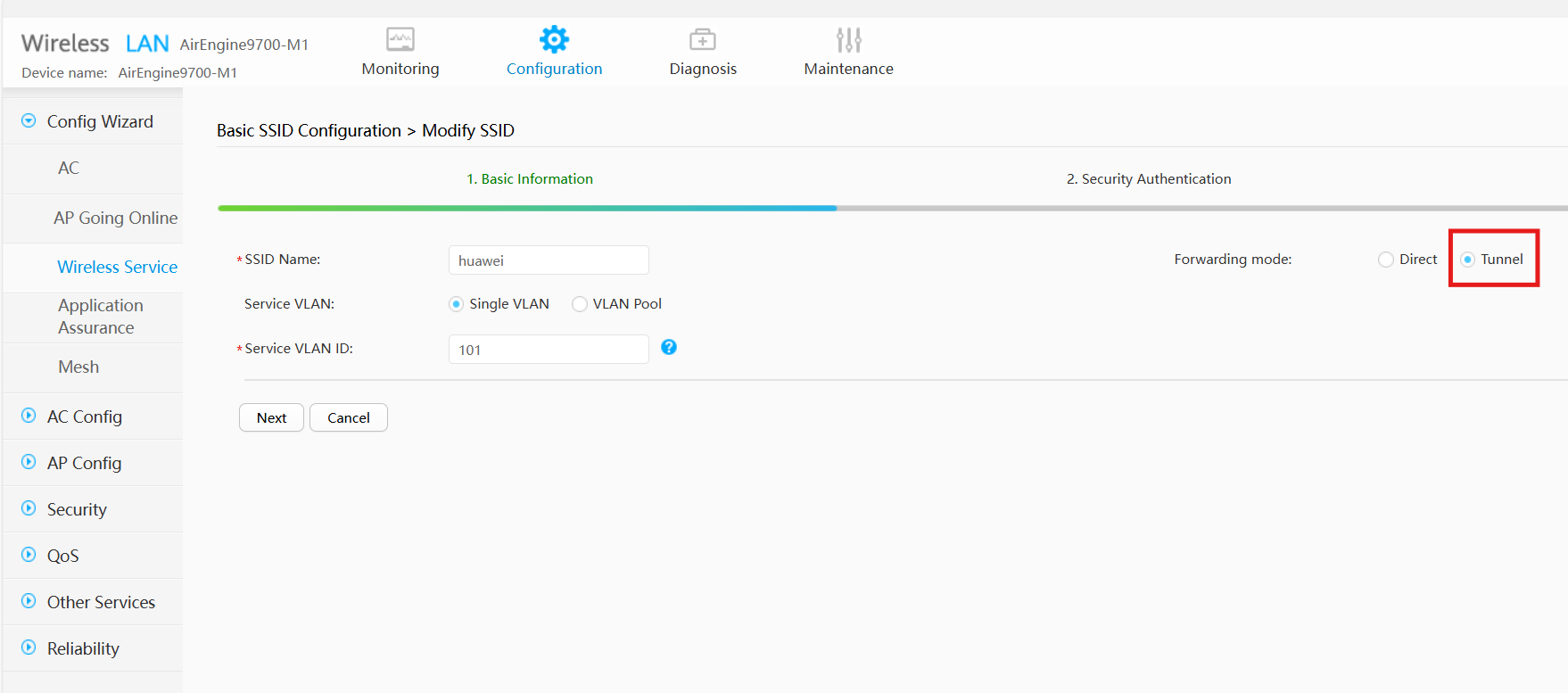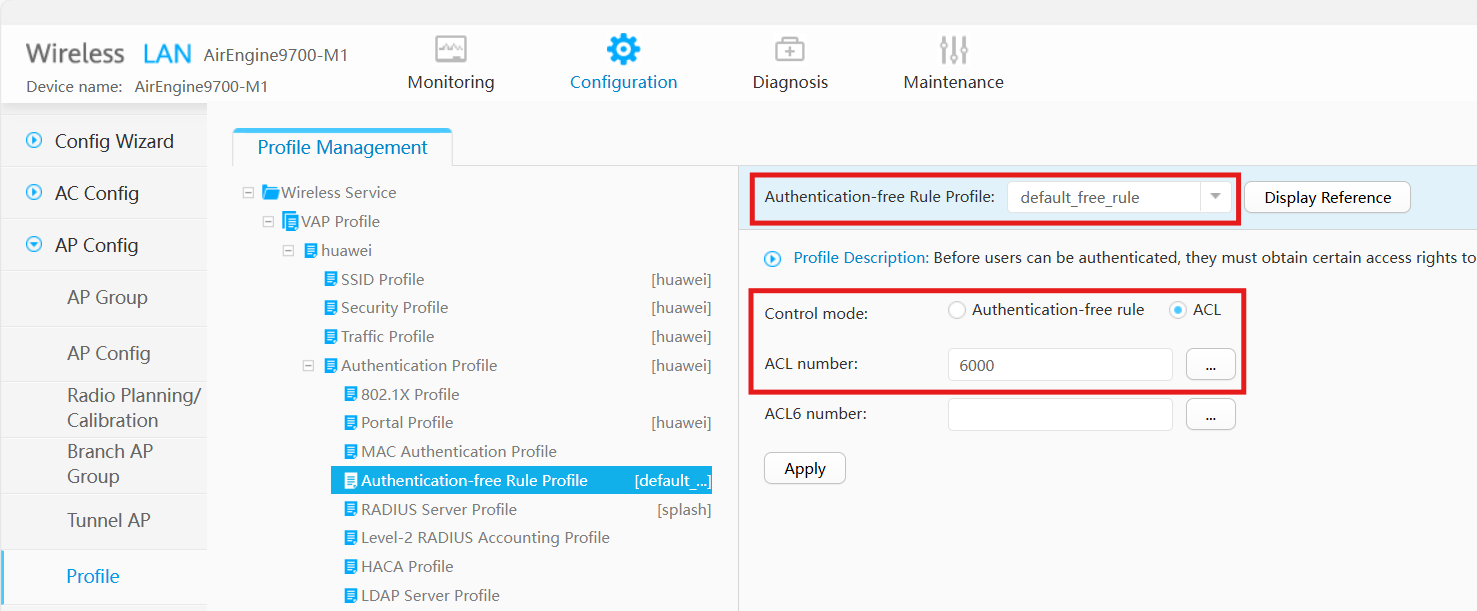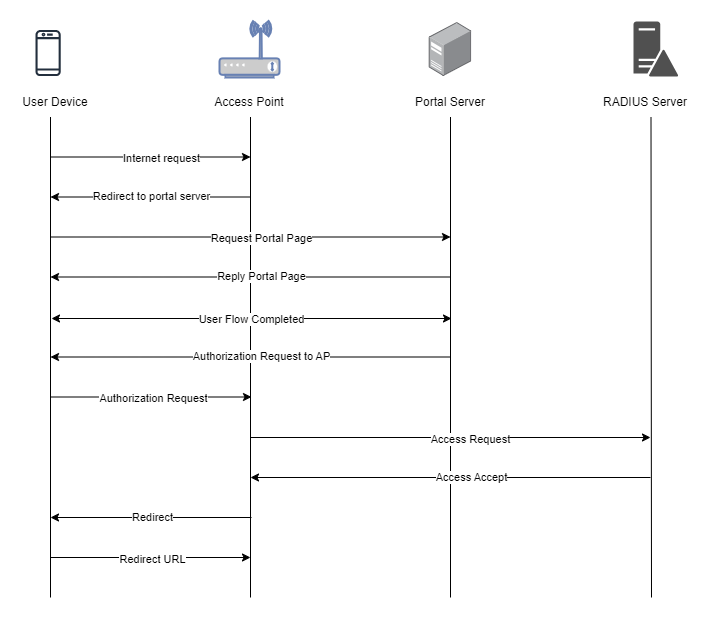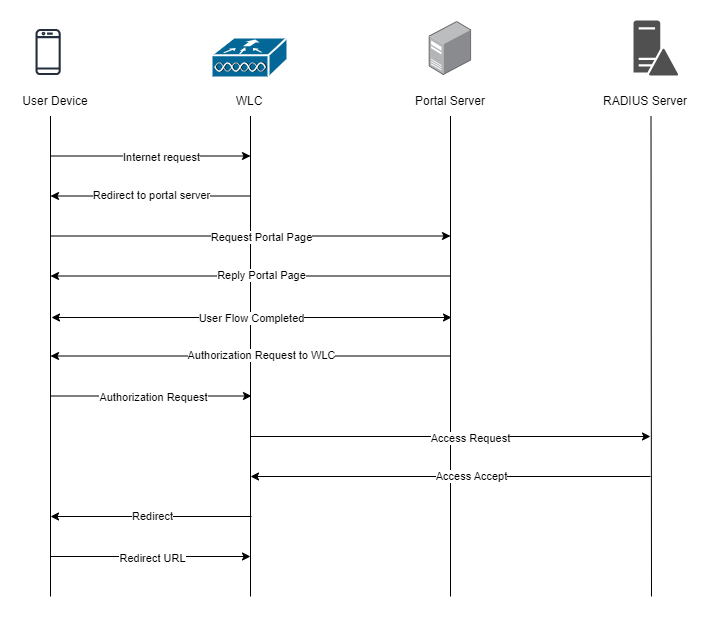Huawei FIT/FAT AP
To set up a portal for Huawei first you need to create a template.
Add a Portal
To create a portal go to the Portals tab and click on the New portal button. Enter a name for the portal, and in Hardware select Huawei. Then, enter a Site ID based on which the path of the portal URL will be defined.
The Guest Portal URL will be created based on the URL of the Splash Air application followed by the path given by Site ID. Note this URL as it will be required later.
Select the venue and template and click on the Create button.
Portal Settings
You can go to Portals to view the settings for the portal(s) just added.
Clicking on a portal takes you to the details for that portal. It lets you specify additional settings:
Business Name: name of the venue which will be displayed on top of the portal
Expiry (days): the time in days after which a repeat user will have to enter their data again on the portal
Redirect URL: the URL a user is redirected to after successful portal authorization
Duration (seconds) after email verification: when using "Link" type Flow it is the "Session-Timeout" a user will receive via RADIUS after successful email verification
You can click on the Edit button against each entry to modify it if needed.
Huawei FAT AP Settings
Note: There are 2 captive portal modes supported on Huawei: HTTP and HTTPS. HTTP is simpler to set up but is less secure and will not work on iOS devices. The use of HTTPS is recommended as it is more secure and supported by all devices. The setup for HTTPS mode requires a few more steps so the procedure for setting it up is given at the end.
HTTP Setup
Login to your Huawei FAT AP using its web interface. Go to Configuration > Internet Configuration and make sure Internet access mode is Gateway and NAT is On.
Similarly, ensure that the LAN interface on which you want to enable portal is using DHCP from the AP.
Go to Advanced > Security > ACL > User ACL Settings. Create a new ACL and give it a number such as 6000 and a name such as splash. This ACL will be used for pre-authentication access, also known as walled garden. Enter a new rule in it to permit traffic for UDP destination port 53 to allow access to DNS servers.
Similarly, add another rule to permit access to the AP from LAN. In this example the AP LAN interface has the IP of 192.168.50.1.
If using IPv6 add another rule to allow access to ICMPv6.
Then go to Advanced > Security > AAA and in Portal Server Global Configuration switch to External Portal tab. Check the HTTP Protocol option and in HTTP interoperation mode select HTTP-based. In Local gateway address select All addresses. Click Apply to save the settings.
In Portal Authentication Server List click on the Create button. In Server name enter a name for the server. In Server IP enter the IP of Splash Air server and click on the + button to add it. In Protocol type select HTTP/HTTPS. In URL enter the Guest Portal URL obtained earlier.
Navigate down to URL Option Settings and set up the following options:
- User IP address keyword:
userip - User MAC keyword:
usermac - Login URL keyword/Login URL:
url. The value of the URL will be based on your LAN gateway IP. For gateway IP of192.168.50.1the value will behttp://192.168.50.1:8000
(Optional) To set a redirect URL to which the user is redirected after successful portal login expand Parameter Parsing Configuration section. In Login success response select Redirect to the specified URL. Then, enter a URL to which the user should be redirected:
Click OK to save the settings.
Next, go to Advanced > Security > AAA > RADIUS tab and create a new RADIUS Server Profile. Enter the IP address and Secret (will be provided by Splash Networks' team) and check the Authentication option.
In Profile default shared key input the same RADIUS secret added earlier.
Click OK to save RADIUS profile. Then go to Advanced > HTTP Access tab. In Access mode select HTTP and in Local gateway address select Any address.
Click on Apply to save the settings.
Finally, go to Configuration > WLAN Configuration and create a new SSID (or select an existing SSID) to enable captive portal on it. In Step 1 enter a SSID and select the interface VLAN of LAN side (which should have DHCP configured).
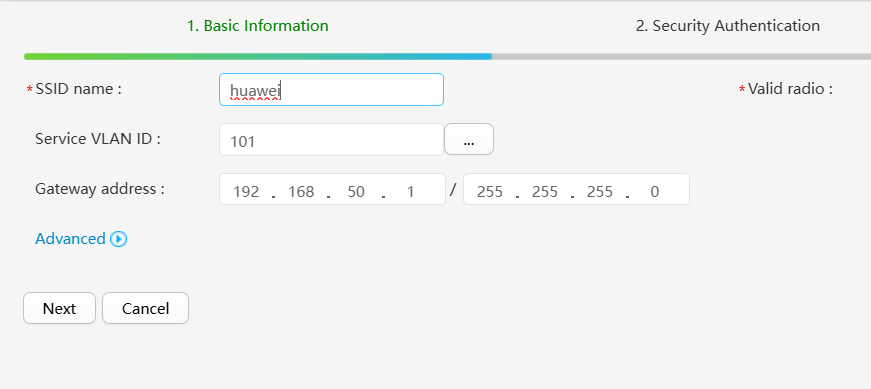
Click Next to go to the second step. In Security settings select Portal. In Portal server select External Portal server. Uncheck MAC address-prioritized option. In External Portal Server Configuration select the server template that you created earlier. Similarly, in External RADIUS Server Configuration select the RADIUS template that you created earlier.
In Authentication-free Rule select Control mode ACL. In ACL number select the ACL that you created earlier.
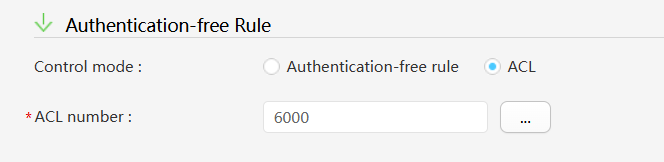
Click Next to go to the last step. In Step 3 keep the default settings and click Finish to save the settings.
HTTPS Setup
To set up HTTPS you first need 2 things:
- TLS certificate
- DNS record pointing to your Huawei AP
TLS Certificate
In this example we have used Let's Encrypt to obtain a TLS certificate for free. The domain in our case is huawei.splashnetworks.co which is configured to point to the WAN IP of Huawei AP.
certbot certonly --manual --preferred-challenges dns --key-type rsa --rsa-key-size 2048 -d huawei.splashnetworks.co
It will generate a DNS challenge to verify domain ownership. After completing that it will produce 4 files:
privkey.pemcert.pemchain.pemfullchain.pem
Huawei requires the private key to be password protected which it is currently not. Here's how to password protect it:
openssl rsa -aes256 -in privkey.pem -out privkey_encrypted.pem
It will ask for a password and then output privkey_encrypted.pem file.
Before uploading the certificate to AP we need to combine the private key and certificate in a single file. Create a consolidated file combined.pem like this:
cat privkey_encrypted.pem fullchain.pem > combined.pem
On Huawei AP go to Advanced > Security > Certificate Management and click on Upload Certificate. Enter a name for it, and in Certificate type select Local+CA+Private key. In Certificate format select PEM. Upload the combined.pem in Certificate file and provide its password.
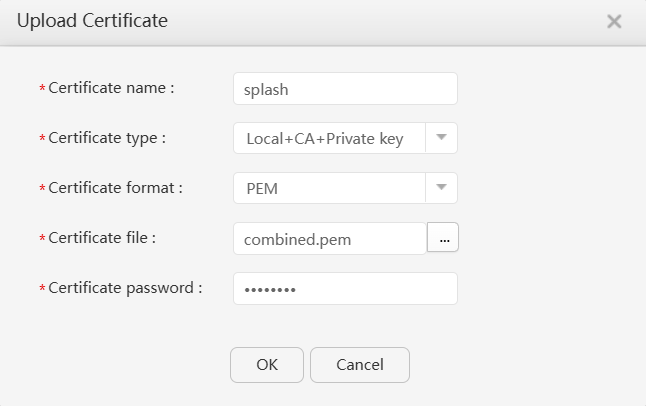
Click OK to save. Then go to Advanced > Security > SSL and create a new SSL policy. In SSL policy name input a name for the policy. In SSL policy type select Server. In Certificate name select the certificate created in the previous step. Keep the remaining values at their default and click OK to save.
Now you can apply this SSL policy to the AP so it doesn't show a certificate warning on web login. Access the AP using SSH and deploy the SSL policy created in the previous step using command-line:
[huawei-AP] http secure-server ssl-policy splash
HTTPS Configurations
Assuming HTTP configurations described above are already in place, a few modifications are required to switch from HTTP to HTTPS mode.
Go to Advanced > AAA > Portal Server Global Configuration and switch to External Portal tab. In HTTP Protocol section switch to HTTPS-based in HTTP interoperation mode. Select the SSL policy created above and in Local gateway address select All addresses. Port number will be 8443. Click Apply to save the settings.
In Portal Authentication Server List click on the existing server to access its details. Expand URL Option Settings and update the Login URL based on your Huawei AP's hostname. If your AP has a hostname of huawei.splashnetworks.co then enter this URL:
https://huawei.splashnetworks.co:8443
It should appear like this:
Click on OK to save the changes. Then go to Advanced > Security > ACL > Domain Name Configuration. Click on Create to add a domain which we will later reference in our ACL. Enter an ID and your domain like this:
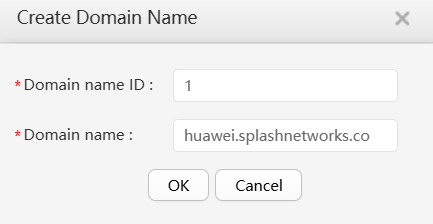
Then go to User ACL Settings tab and add a new rule to your existing ACL to permit the domain created in the last step by adding it in Dest domain name:
HTTPS configuration is now complete. No change is required on Splash Air to support HTTPS mode.
Huawei Fit AP Settings
Huawei Fit AP settings are similar to FAT AP settings. Note the following points:
- All configurations such as Certificate, SSL Policy, DHCP and NAT will be done on WLAN AC (WLC) instead of directly on the AP
- In SSID Forwarding mode should be
Tunnel
- Authentication-Free rule will be configured in Configuration > AP Config > Profile > Wireless Service > VAP Profile > profile > Authentication Profile > Authentication-free Rule Profile:
Other settings will be the same as given above for FAT AP.
Troubleshooting
To troubleshoot problems it is important to understand the components involved in the captive portal user authorization process and the interactions between them.
Traffic Flow
Here is the traffic flow in the case of Huawei FAT AP:
Here is the traffic flow in the case of Huawei FIT AP:
iOS Error
When using HTTP captive portal mode iOS devices will produce an error like this:
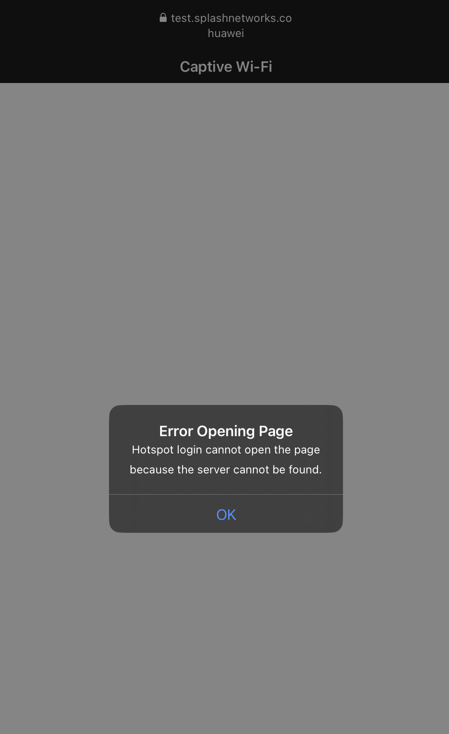
This is because HTTP mode is less secure and is therefore blocked on iOS. The solution is to switch to HTTPS mode.
Frequent Disconnections or Portal Failures
If the portal works on Android and not on iOS (or vice versa), try adding a rule to your User ACL to allow access to ICMPv6. This has been known to fix issues like these.