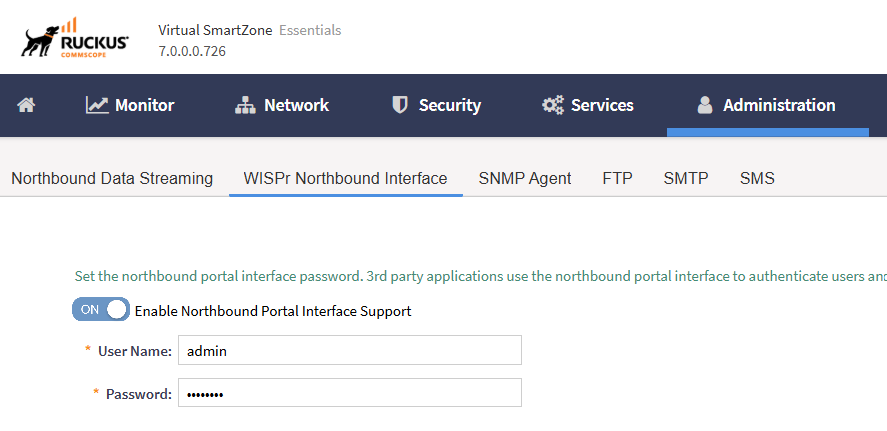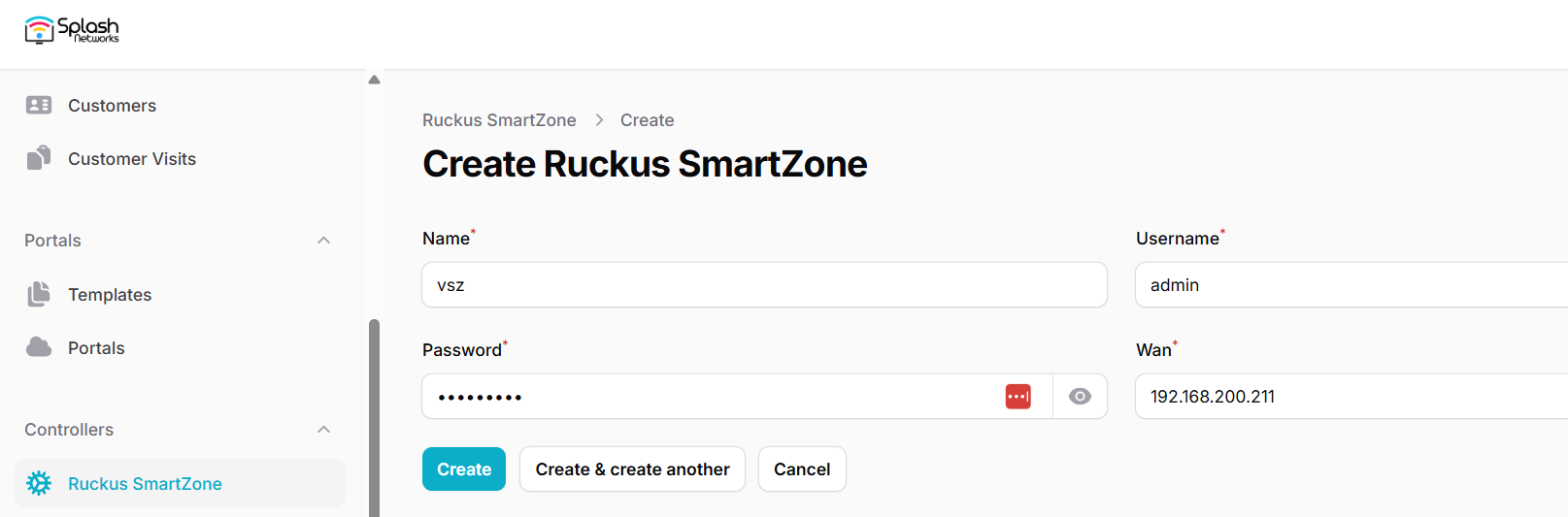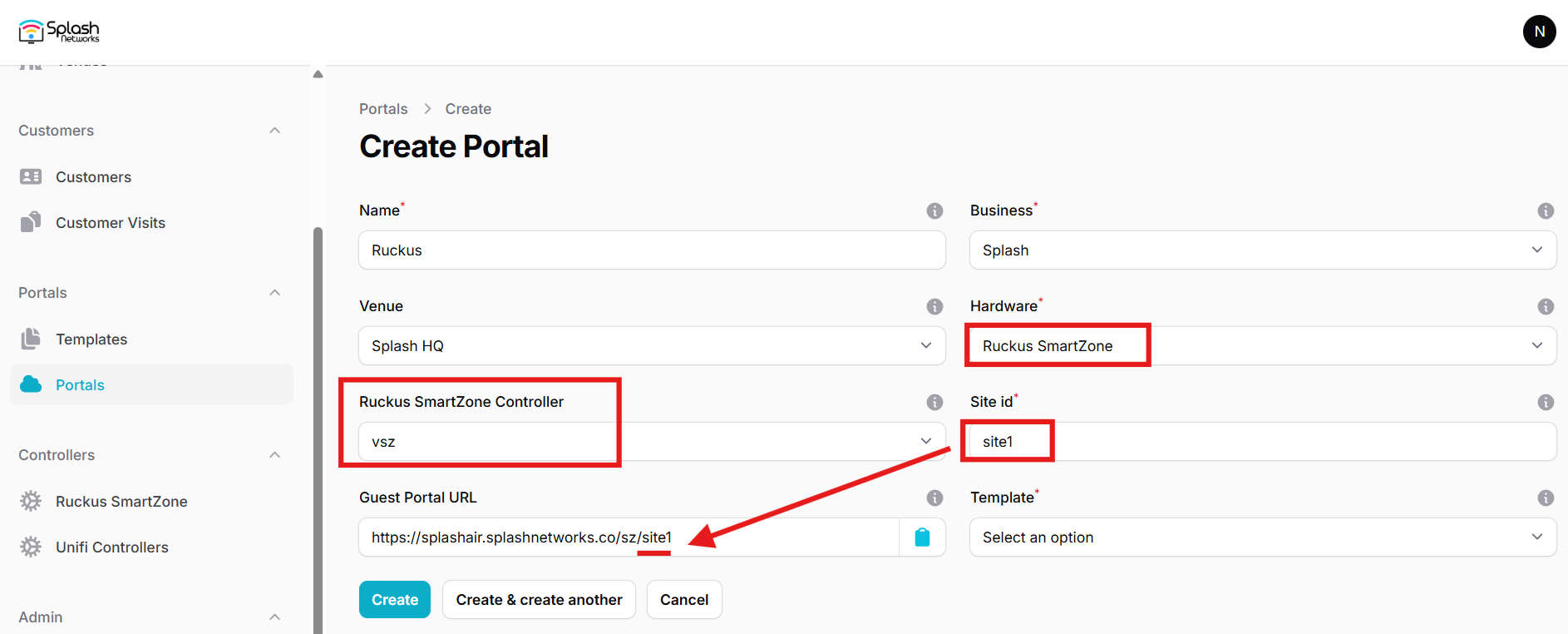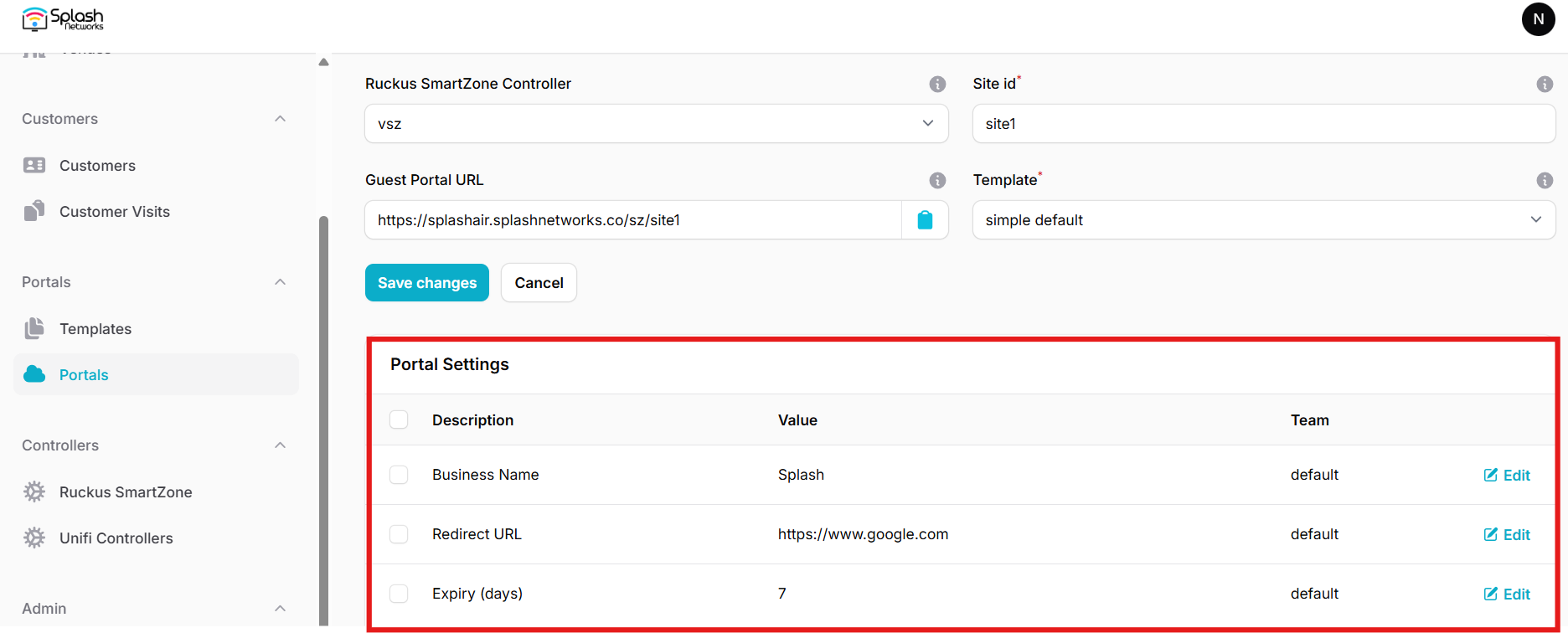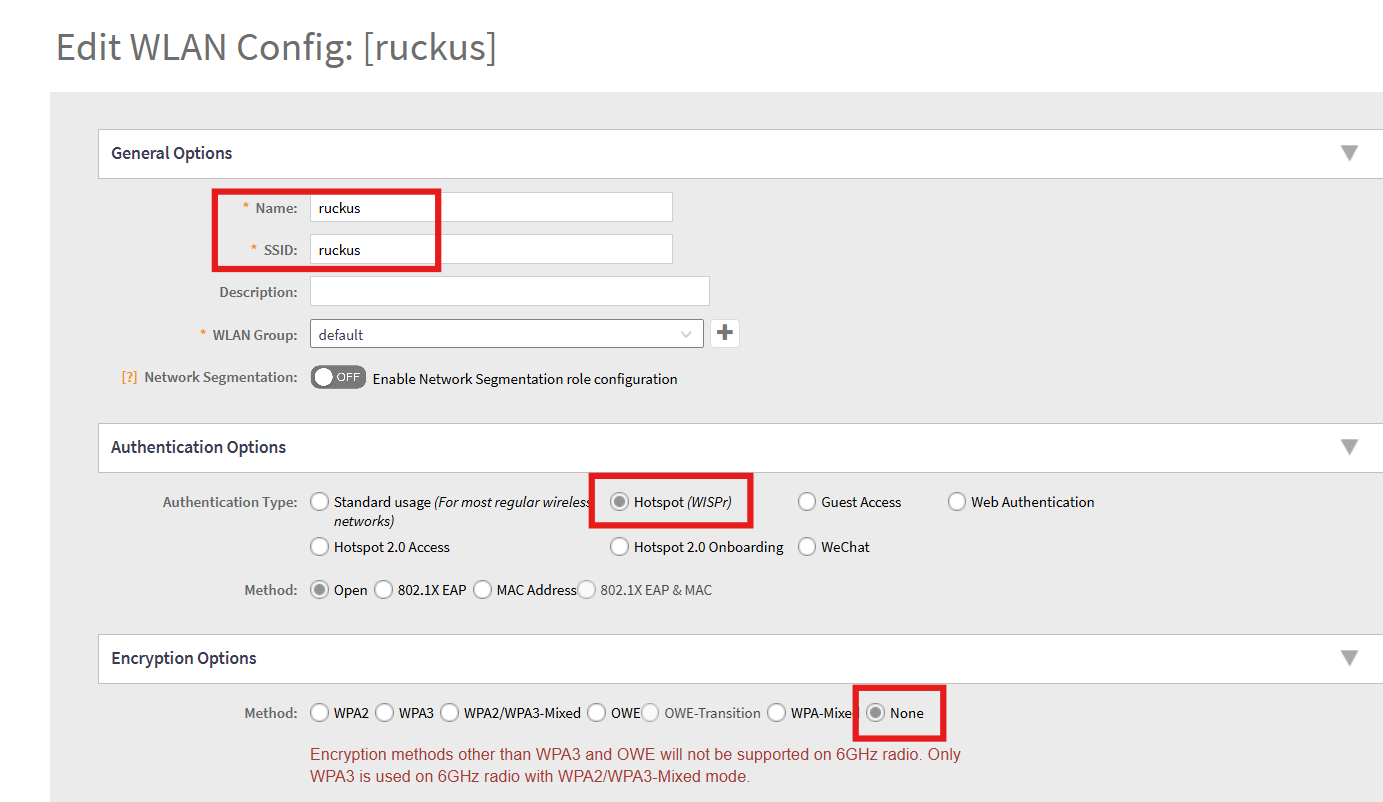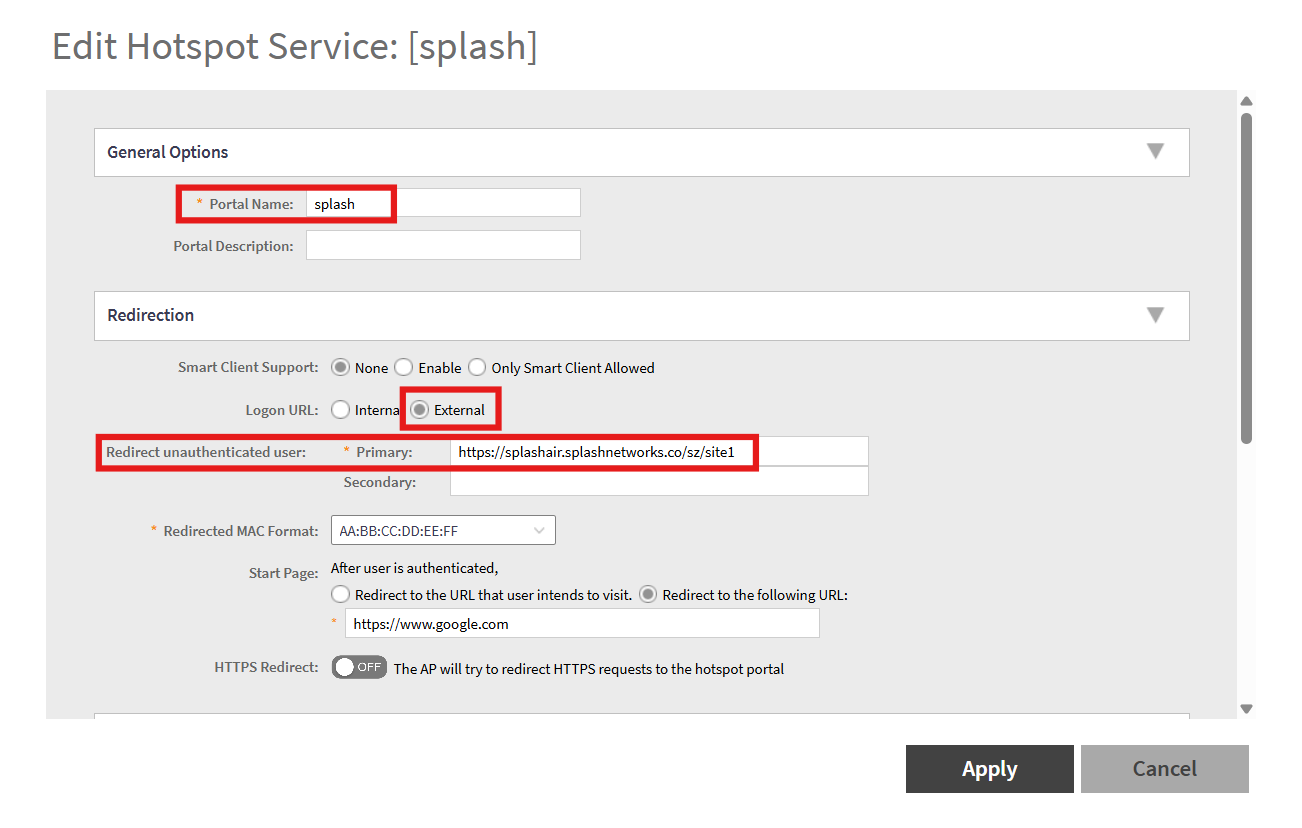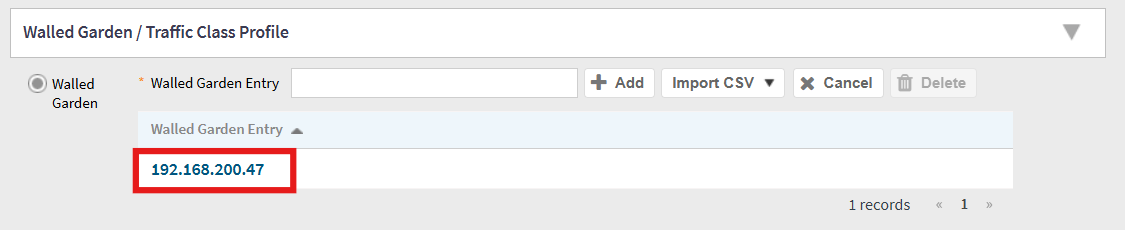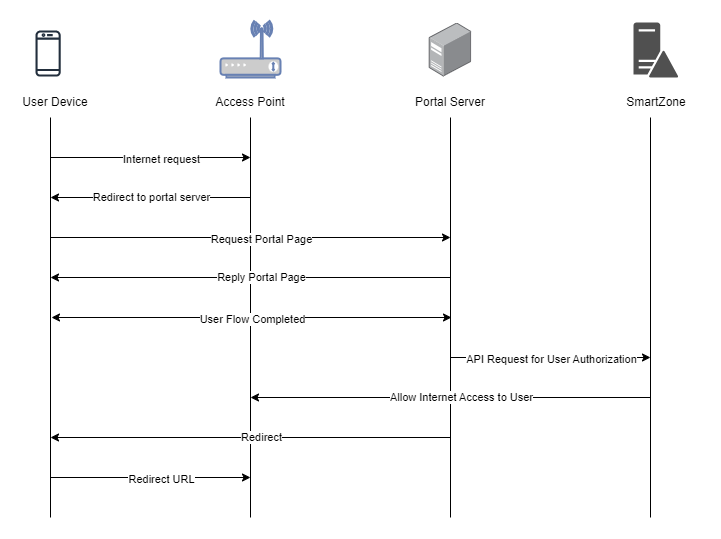Ruckus SmartZone
To set up a portal for Ruckus SmartZone (SZ) or virtual SmartZone (vSZ) first you need to create a template.
Ruckus SZ Northbound Portal Interface
Access SmartZone using web interface. Go to Administration > WISPr Northbound Interface. Enable Northbound Portal Interface Support and enter a username and password.
Add a Portal
On Splash Air go to Controllers > Ruckus SmartZone and add a new controller. Specify a name for it, and enter the username and password created in the previous step. Also enter the WAN IP or hostname of Ruckus SZ.
To create a portal go to the Portals tab and click on the New portal button. Enter a name for the portal and specify the business and venue. In Hardware select Ruckus SmartZone. Select the controller added in the previous step. Then, enter a Site ID based on which the path of the portal URL will be defined.
The Guest Portal URL will be created based on the URL of the Splash Air application followed by the path given by Site ID. Note this URL as it will be required later.
Select the template and click on the Create button.
Portal Settings
You can go to Portals to view the settings for the portal(s) just added.
Clicking on a portal takes you to the details for that portal. It lets you specify additional settings:
Business Name: name of the venue which will be displayed on top of the portal
Redirect URL: the URL a user is redirected to after successful portal authorization
Expiry: the time in days after which a repeat user will have to enter their data again on the portal
Duration (seconds) after email verification: when using "Link" type Flow it is the "Session-Timeout" a user will receive via RADIUS after successful email verification
You can click on the Edit button against each entry to modify it if needed.
SmartZone Settings
Access SmartZone using web interface. Go to Network > Wireless LAN and select your zone. Create a new WLAN (or edit an existing one). Enter a name and SSID. In Authentication Options select Hotspot (WISPr). In Encryption Options select None.
In Hotspot Portal create a new profile in Hotspot (WISPr) Portal section. In Portal Name enter a name for it. In Login URL select External. In Redirect unauthenticated user Primary enter the Guest Portal URL copied earlier.
In Walled Garden add the IP address of the Splash Air server:
Click Apply to save the settings.
In Hotspot Portal > Authentication Server select On and select the option Always Accept.
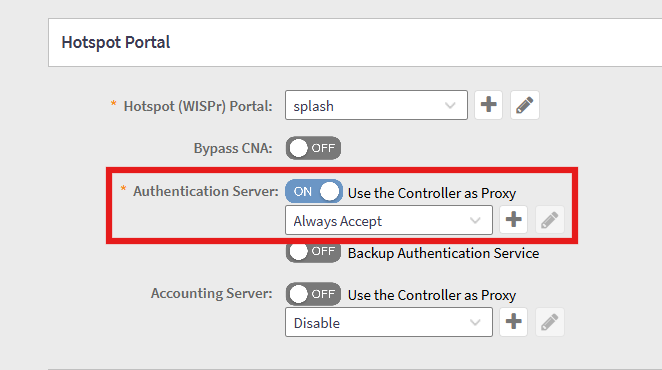
MAC Encryption
Access SmartZone via SSH and enter the following command:
ruckus(config)# no encrypt-mac-ip
Troubleshooting
To troubleshoot problems it is important to understand the components involved in the captive portal user authorization process and the interactions between them.
Traffic Flow
Here is the traffic flow in the case of Ruckus SmartZone: